Publishing files to the web with FileZilla
Below are steps to help you publish files to the web with FileZilla, a popular, free FTP client for PC users running Windows.
Getting Started
These steps outline how to set up an FTP connection to your account.
- Click File > Site Manager
- With the Site Manager open, choose New Site.
- Name your new FTP site.
- Under Site Details, begin entering information as shown in the diagram below (Host is ftp.secure-by-design.com).
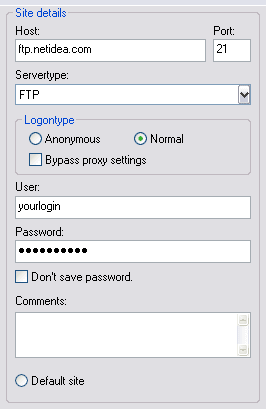
- Now click Connect.If you cannot connect at this point, please continue to the next step.
- Go to Edit > Settings
- Under Connection, click Firewall settings
- Check the box next to Passive Mode.
- Click OK.
- To connect to your account click on the icon that looks like this
 . A list of the websites you have entered will appear so you can choose which to connect to.
. A list of the websites you have entered will appear so you can choose which to connect to. - Your local files are listed in the left panel, and the remote site is in the right panel. Note that you can drag files straight from your desktop or window right onto the remote site panel.



