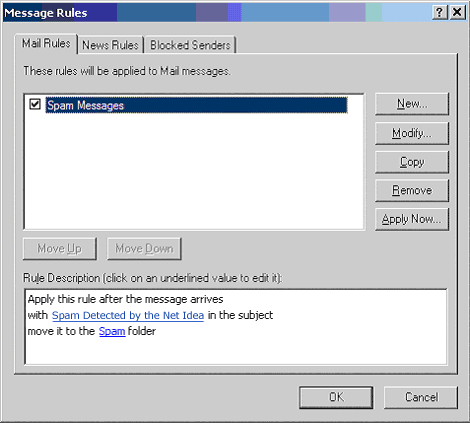E-mail Spam Setup for Microsoft Outlook Express
These easy-to-follow instructions will help you create a Spam folder to automatically move and store your spam for Outlook Express.
1. Open Outlook Express.
2. Right click on Local Folders menu
3. Then click New Folder.
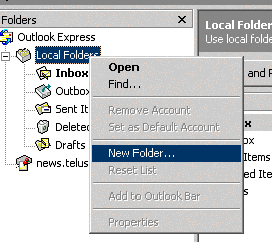
4. Name this folder Spam and click OK.
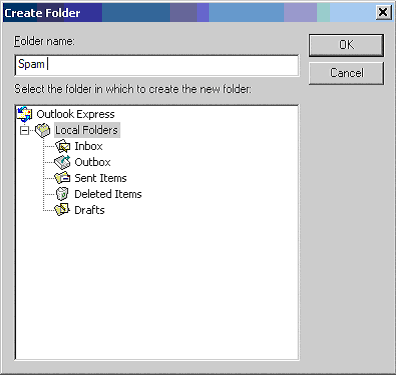
5. Now go to the menu Tools > Message Rules > Mail.
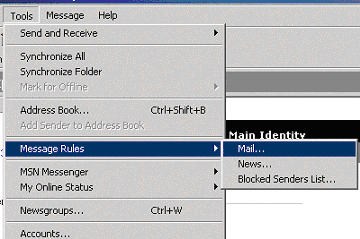
6. Place a check mark in the following boxes.
-Where the Subject line contains specific words.
-Move it to the specified folder.
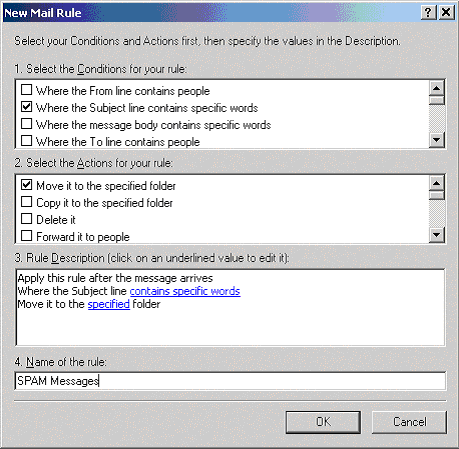
7. Fill in the description by clicking the contains specific words link.
-Type in Spam Detected by the SBD.
-Click on Add.
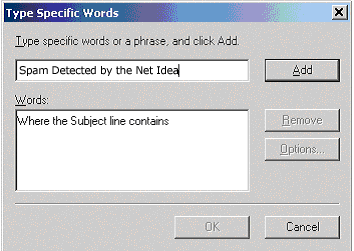
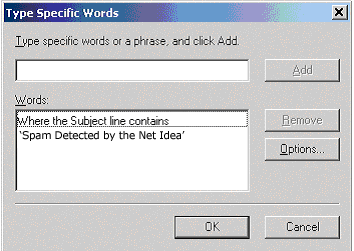
Click OK.
8. Fill in the rule by clicking the Move it to the specified folder link.
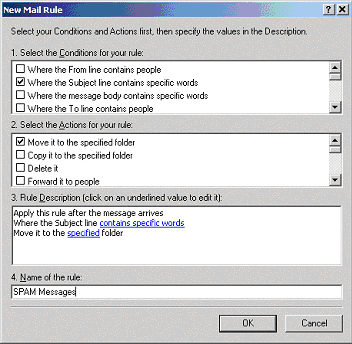
Highlight the Spam folder and click OK. This is how the folder should appear:
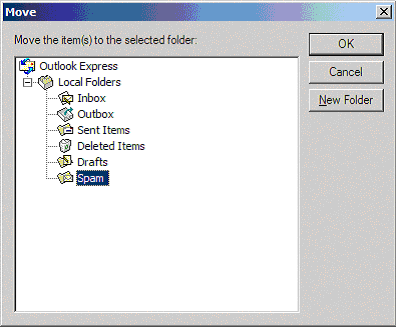
9. Name the rule Spam Messages. (The name of the rule will appear as you entered it. Click OK on the button.
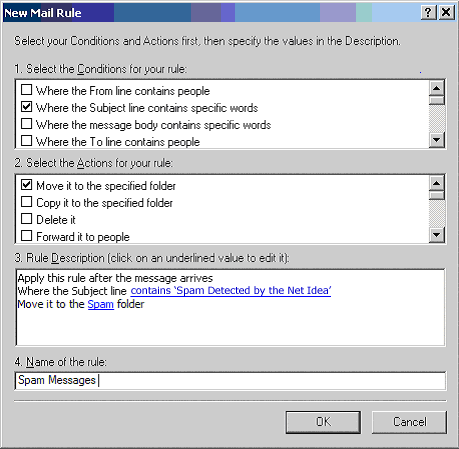
10. On the message rules
-Click OK for this new rule to take affect on all new incoming messages.